115 Entries : Results for 2019
- Posted
- Filed under 개발/Linux
LEMP는 Linux + Nginx + MariaDB + PHP7 의 조합을 의미한다. Nginx의 N 대신 발음하기 좋게 EngineX의 E를 쓴다
1. Nginx
Nginx는 Apache와 다르게 비동기서버라서 퍼포먼스가 더 좋고 메모리 소비량도 적다.
* nginx 설치
$ sudo apt install nginx
이 시점에서 서버의 80번 포트로 접속할수 있게 된다.
2. PHP
* Nginx는 PHP를 네이티브로 지원하지 않으므로 Fastcgi Process Manager(FPM)로 구현된 PHP를 설치한다
$ sudo apt install php-fpm
$ sudo nano /etc/nginx/sites-available/default
에서
index index.html index.htm index.nginx-debian.html;
→ index index.html index.htm index.php;
로 수정.
[code]
#location ~ \.php$ {
# include snippets/fastcgi-php.conf;
#
# # With php5-cgi alone:
# fastcgi_pass 127.0.0.1:9000;
# # With php5-fpm:
# fastcgi_pass unix:/var/run/php/php7.0-fpm.sock;
#}
[/code]
에서
[code]
location ~ \.php$ {
include snippets/fastcgi-php.conf;
fastcgi_pass unix:/var/run/php/php7.0-fpm.sock;
}
[/code]
로 수정.
* 서비스 재시작
$ sudo service nginx reload
3. MariaDB 설치
$ sudo apt install mysql-server php-mysql
* 초기셋업
$ sudo mysql_secure_installation
Enter current password for root (enter for none): 엔터
Set root password? [Y/n] y
New password: 패스워드 입력
Remove anonymous users? [Y/n] y
Disallow root login remotely? [Y/n] y
Remove test database and access to it? [Y/n] y
Reload privilege tables now? [Y/n] y
* 로그인
$ sudo mysql -uroot -p
* 워드프레스용 DB 생성
create database wordpress;
* 워드프레스 DB에 접근할 수 있는 유저 생성
create user 사용자이름 identified by '패스워드';
* 생성한 유저에 워드프레스 DB에 대한 모든 권한을 부여
grant all privileges on wordpress.* to '사용자이름'@'localhost' identified by '패스워드';
* 권한변경을 적용
flush privileges;
4. 워드프레스 설치
* html 폴더 안의 모든 파일 삭제
$ cd /var/www/html/
$ sudo rm *
* 워드프레스 다운로드
$ sudo wget http://wordpress.org/latest.tar.gz
* 다운로드한 파일의 압축해제
$ sudo tar xzf latest.tar.gz
* 워드프레스 폴더안의 모든파일을 현재 폴더로 이동
$ sudo mv wordpress/* .
* 압축파일과 빈 워드프레스 폴더를 삭제
$ sudo rm -rf wordpress latest.tar.gz
* 워드프레스 셋업
http://localhost 로 접속하여 웹브라우저 상에서 셋업
5. SSL 설정
* Let's encrypt 설치
$ sudo apt install letsencrypt
* HTTP-based DCV 방식으로 서버 인증
$ sudo letsencrypt certonly --webroot --webroot-path=/var/www/html -d test.com -d www.test.com
* 인증성공시 인증서 발급
/etc/letsencrypt/live/test.com/ 폴더에 인증서가 생성된다.
cert.pem(인증서 파일), chain.pem(인증서 발급자 파일),
fullchain.pem(cert.pem 과 chain.pen 을 하나로 합쳐놓은 파일),
privkey.pem(인증암호를 해독하는 개인키)
Apache2는 cert.pem, chain.pem, privkey.pem 을 사용.
Nginx는 fullchain.pem, privkey.pem 을 사용.
* Nginx 설정
/etc/nginx/sites-available/default를 다음과 같이 수정한다.
[code]
server {
listen 80 default_server;
listen [::]:80 default_server;
server_name www.test.com test.com;
return 301 https://$server_name$request_uri;
}
server {
listen 443 default_server;
listen [::]:443 default_server;
root /var/www/html;
index index.html index.htm index.php;
server_name _;
location / {
try_files $uri $uri/ =404;
}
ssl on;
ssl_certificate /etc/letsencrypt/live/test.com/fullchain.pem;
ssl_certificate_key /etc/letsencrypt/live/test.com/privkey.pem;
ssl_ciphers HIGH:!aNULL:!MD5;
location ~ \.php$ {
include snippets/fastcgi-php.conf;
fastcgi_pass unix:/var/run/php/php7.0-fpm.sock;
}
}
[/code]
* 인증서 갱신
$ sudo letsencrypt renew
* 인증서 삭제
$ certbot revoke --cert-path /etc/letsencrypt/live/test.com/cert.pem
$ certbot delete --cert-name test.com
1. Nginx
Nginx는 Apache와 다르게 비동기서버라서 퍼포먼스가 더 좋고 메모리 소비량도 적다.
* nginx 설치
$ sudo apt install nginx
이 시점에서 서버의 80번 포트로 접속할수 있게 된다.
2. PHP
* Nginx는 PHP를 네이티브로 지원하지 않으므로 Fastcgi Process Manager(FPM)로 구현된 PHP를 설치한다
$ sudo apt install php-fpm
$ sudo nano /etc/nginx/sites-available/default
에서
index index.html index.htm index.nginx-debian.html;
→ index index.html index.htm index.php;
로 수정.
[code]
#location ~ \.php$ {
# include snippets/fastcgi-php.conf;
#
# # With php5-cgi alone:
# fastcgi_pass 127.0.0.1:9000;
# # With php5-fpm:
# fastcgi_pass unix:/var/run/php/php7.0-fpm.sock;
#}
[/code]
에서
[code]
location ~ \.php$ {
include snippets/fastcgi-php.conf;
fastcgi_pass unix:/var/run/php/php7.0-fpm.sock;
}
[/code]
로 수정.
* 서비스 재시작
$ sudo service nginx reload
3. MariaDB 설치
$ sudo apt install mysql-server php-mysql
* 초기셋업
$ sudo mysql_secure_installation
Enter current password for root (enter for none): 엔터
Set root password? [Y/n] y
New password: 패스워드 입력
Remove anonymous users? [Y/n] y
Disallow root login remotely? [Y/n] y
Remove test database and access to it? [Y/n] y
Reload privilege tables now? [Y/n] y
* 로그인
$ sudo mysql -uroot -p
* 워드프레스용 DB 생성
create database wordpress;
* 워드프레스 DB에 접근할 수 있는 유저 생성
create user 사용자이름 identified by '패스워드';
* 생성한 유저에 워드프레스 DB에 대한 모든 권한을 부여
grant all privileges on wordpress.* to '사용자이름'@'localhost' identified by '패스워드';
* 권한변경을 적용
flush privileges;
4. 워드프레스 설치
* html 폴더 안의 모든 파일 삭제
$ cd /var/www/html/
$ sudo rm *
* 워드프레스 다운로드
$ sudo wget http://wordpress.org/latest.tar.gz
* 다운로드한 파일의 압축해제
$ sudo tar xzf latest.tar.gz
* 워드프레스 폴더안의 모든파일을 현재 폴더로 이동
$ sudo mv wordpress/* .
* 압축파일과 빈 워드프레스 폴더를 삭제
$ sudo rm -rf wordpress latest.tar.gz
* 워드프레스 셋업
http://localhost 로 접속하여 웹브라우저 상에서 셋업
5. SSL 설정
* Let's encrypt 설치
$ sudo apt install letsencrypt
* HTTP-based DCV 방식으로 서버 인증
$ sudo letsencrypt certonly --webroot --webroot-path=/var/www/html -d test.com -d www.test.com
* 인증성공시 인증서 발급
/etc/letsencrypt/live/test.com/ 폴더에 인증서가 생성된다.
cert.pem(인증서 파일), chain.pem(인증서 발급자 파일),
fullchain.pem(cert.pem 과 chain.pen 을 하나로 합쳐놓은 파일),
privkey.pem(인증암호를 해독하는 개인키)
Apache2는 cert.pem, chain.pem, privkey.pem 을 사용.
Nginx는 fullchain.pem, privkey.pem 을 사용.
* Nginx 설정
/etc/nginx/sites-available/default를 다음과 같이 수정한다.
[code]
server {
listen 80 default_server;
listen [::]:80 default_server;
server_name www.test.com test.com;
return 301 https://$server_name$request_uri;
}
server {
listen 443 default_server;
listen [::]:443 default_server;
root /var/www/html;
index index.html index.htm index.php;
server_name _;
location / {
try_files $uri $uri/ =404;
}
ssl on;
ssl_certificate /etc/letsencrypt/live/test.com/fullchain.pem;
ssl_certificate_key /etc/letsencrypt/live/test.com/privkey.pem;
ssl_ciphers HIGH:!aNULL:!MD5;
location ~ \.php$ {
include snippets/fastcgi-php.conf;
fastcgi_pass unix:/var/run/php/php7.0-fpm.sock;
}
}
[/code]
* 인증서 갱신
$ sudo letsencrypt renew
* 인증서 삭제
$ certbot revoke --cert-path /etc/letsencrypt/live/test.com/cert.pem
$ certbot delete --cert-name test.com
- Posted
- Filed under 개발/Linux
* 한글폰트 설치
sudo apt install fonts-unfonts-core
* 한글입력기 설치
sudo apt install ibus-hangul
* 시스템언어 변경
Menu → Preferences → Raspberry Pi Configuration → Localisation → Set Locale → Language: Korean, Country: KR, Character Set: UTF-8 로 설정.
sudo apt install fonts-unfonts-core
* 한글입력기 설치
sudo apt install ibus-hangul
* 시스템언어 변경
Menu → Preferences → Raspberry Pi Configuration → Localisation → Set Locale → Language: Korean, Country: KR, Character Set: UTF-8 로 설정.


- Tag raspberry pi, 한글
- Posted
- Filed under 개발/Linux
* 방화벽 설정확인
sudo ufw status verbose
* 포트개방
sudo ufw allow [port]/[optional: protocol]
ex) sudo ufw allow 22/tcp
웹사이트 운용을 위해서는 88/443 포트를 개방
* 포트폐쇄
sudo ufw deny [port]/[optional: protocol]
ex) sudo ufw deny 22/tcp
* ufw 활성화
sudo ufw enable
* Gufw 설치 (GUFW를 통해 GUI 방식으로 ufw 설정가능)
sudo apt install gufw
sudo ufw status verbose
* 포트개방
sudo ufw allow [port]/[optional: protocol]
ex) sudo ufw allow 22/tcp
웹사이트 운용을 위해서는 88/443 포트를 개방
* 포트폐쇄
sudo ufw deny [port]/[optional: protocol]
ex) sudo ufw deny 22/tcp
* ufw 활성화
sudo ufw enable
* Gufw 설치 (GUFW를 통해 GUI 방식으로 ufw 설정가능)
sudo apt install gufw


- Tag gufw, raspberry pi, ufw
- Posted
- Filed under 개발/Linux
* 실행중인 스왑서비스 중지
$ sudo /etc/init.d/dphys-swapfile stop
* 스왑사이즈 변경
$ sudo nano /etc/dphys-swapfile
CONF_SWAPSIZE=1024
* 스왑서비스 시작
$ sudo /etc/init.d/dphys-swapfile start
* 변경된 스왑사이즈 확인
$ free -h
$ sudo /etc/init.d/dphys-swapfile stop
* 스왑사이즈 변경
$ sudo nano /etc/dphys-swapfile
CONF_SWAPSIZE=1024
* 스왑서비스 시작
$ sudo /etc/init.d/dphys-swapfile start
* 변경된 스왑사이즈 확인
$ free -h


- Tag raspberry pi, swap
- Posted
- Filed under 개발/Linux
1. 윈도우에서 원격데스크탑(RDP)로 접속할 경우
$ sudo apt install xrdp
2. VNC로 접속할 경우
$ sudo apt install vncserver
$ sudo raspi-config → 5. Interfacing Options → P3 VNC: Enable
$ sudo reboot
5900 포트가 열렸는지 확인
$ netstat -ant
$ sudo nano /boot/config.txt의 내용을 다음과 같이 수정
[code]
#framebuffer_width=1280
#framebuffer_height=720
[/code]
를
[code]
framebuffer_width=1280
framebuffer_height=720
[/code]
로 수정
$ sudo reboot
$ sudo apt install xrdp
2. VNC로 접속할 경우
$ sudo apt install vncserver
$ sudo raspi-config → 5. Interfacing Options → P3 VNC: Enable
$ sudo reboot
5900 포트가 열렸는지 확인
$ netstat -ant
$ sudo nano /boot/config.txt의 내용을 다음과 같이 수정
[code]
#framebuffer_width=1280
#framebuffer_height=720
[/code]
를
[code]
framebuffer_width=1280
framebuffer_height=720
[/code]
로 수정
$ sudo reboot


- Tag raspberry pi, rdp, vnc
- Posted
- Filed under 개발/iOS
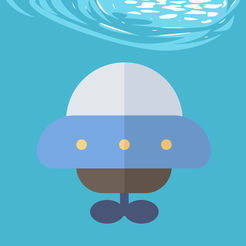
잠수함을 타고 끝없는 심해로 들어가세요.
코인 다섯개를 모아 연료탱크를 업그레이드합니다.
50번의 업그레이드 후 연료탱크는 더이상 소모되지 않습니다.
스타 취득시 연료가 증가하고 잠수함이 작아져
장애물을 더욱 손쉽게 빠져나갈 수 있습니다.
10,000 m 잠수에 도전하세요!
https://itunes.apple.com/app/id1457811913
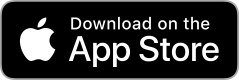


- Tag App Store, dive abyss, ios
- Posted
- Filed under 개발/iOS
| Family | Model | Size (Inch) |
Width (Points) | Height (Points) | Rendered Width (Pixel) |
Rendered Height (Pixel) |
Points Per Inch | Retina Factor | Release Date |
| iPad | Pro (3nd gen 12.9") | 12.9 | 1024 | 1366 | 2048 | 2732 | 264 | 2 | 10/30/2018 |
| iPad | Pro (2nd gen 12.9") | 12.9 | 1024 | 1366 | 2048 | 2732 | 264 | 2 | 6/13/2017 |
| iPad | Pro (1st gen 12.9") | 12.9 | 1024 | 1366 | 2048 | 2732 | 264 | 2 | 11/11/2015 |
| iPad | Pro (3nd gen 11") | 11 | 834 | 1194 | 1668 | 2388 | 264 | 2 | 10/30/2018 |
| iPad | Pro (2nd gen 10.5") | 10.5 | 834 | 1112 | 1668 | 2224 | 264 | 2 | 6/13/2017 |
| iPad | Pro (1st gen 9.7”) | 9.7 | 768 | 1024 | 1536 | 2048 | 264 | 2 | 3/31/2016 |
| iPad | Air 3 | 10.5 | 834 | 1112 | 1668 | 2224 | 264 | 2 | 3/18/2019 |
| iPad | Air 2 | 9.7 | 768 | 1024 | 1536 | 2048 | 326 | 2 | 10/22/2014 |
| iPad | Air | 9.7 | 768 | 1024 | 1536 | 2048 | 264 | 2 | 11/1/2013 |
| iPad | 6th gen | 9.7 | 768 | 1024 | 1536 | 2048 | 264 | 2 | 3/27/2018 |
| iPad | 5th gen | 9.7 | 768 | 1024 | 1536 | 2048 | 264 | 2 | 3/24/2017 |
| iPad | 4th gen | 9.7 | 768 | 1024 | 1536 | 2048 | 264 | 2 | 11/12/2012 |
| iPad | 3rd gen | 9.7 | 768 | 1024 | 1536 | 2048 | 264 | 2 | 3/16/2012 |
| iPad | 2 | 9.7 | 768 | 1024 | 768 | 1024 | 132 | 1 | 3/11/2011 |
| iPad | 1st gen | 9.7 | 768 | 1024 | 768 | 1024 | 132 | 1 | 4/3/2010 |
| iPad | mini 5 | 7.9 | 768 | 1024 | 1536 | 2048 | 326 | 2 | 3/18/2019 |
| iPad | mini 4 | 7.9 | 768 | 1024 | 1536 | 2048 | 326 | 2 | 9/9/2015 |
| iPad | mini 3 | 7.9 | 768 | 1024 | 1536 | 2048 | 264 | 2 | 10/22/2014 |
| iPad | mini 2 | 7.9 | 768 | 1024 | 1536 | 2048 | 326 | 2 | 11/12/2013 |
| iPad | mini | 7.9 | 768 | 1024 | 768 | 1024 | 163 | 1 | 11/2/2012 |
| iPhone | XS Max | 6.5 | 414 | 896 | 1242 | 2688 | 458 | 3 | 9/21/2018 |
| iPhone | XR | 6.1 | 413 | 896 | 826 | 1792 | 326 | 2 | 10/26/2018 |
| iPhone | XS | 5.8 | 375 | 812 | 1125 | 2436 | 458 | 3 | 9/21/2018 |
| iPhone | X | 5.8 | 375 | 812 | 1125 | 2436 | 458 | 3 | 11/3/2017 |
| iPhone | 8 Plus | 5.5 | 414 | 736 | 1242 | 2208 | 401 | 3 | 9/22/2017 |
| iPhone | 7 Plus | 5.5 | 414 | 736 | 1242 | 2208 | 401 | 3 | 9/16/2016 |
| iPhone | 6s Plus | 5.5 | 414 | 736 | 1242 | 2208 | 401 | 3 | 9/25/2015 |
| iPhone | 6 Plus | 5.5 | 414 | 736 | 1242 | 2208 | 401 | 3 | 9/19/2014 |
| iPhone | 8 | 4.7 | 375 | 667 | 750 | 1334 | 326 | 2 | 9/22/2017 |
| iPhone | 7 | 4.7 | 375 | 667 | 750 | 1334 | 326 | 2 | 9/16/2016 |
| iPhone | 6s | 4.7 | 375 | 667 | 750 | 1334 | 326 | 2 | 9/25/2015 |
| iPhone | 6 | 4.7 | 375 | 667 | 750 | 1334 | 326 | 2 | 9/19/2014 |
| iPhone | SE | 4 | 320 | 568 | 640 | 1136 | 326 | 2 | 3/31/2016 |
| iPhone | 5c | 4 | 320 | 568 | 640 | 1136 | 326 | 2 | 9/20/2013 |
| iPhone | 5s | 4 | 320 | 568 | 640 | 1136 | 326 | 2 | 9/20/2013 |
| iPhone | 5 | 4 | 320 | 568 | 640 | 1136 | 326 | 2 | 9/21/2012 |
| iPhone | 4S | 3.5 | 320 | 480 | 640 | 960 | 326 | 2 | 10/14/2011 |
| iPhone | 4 | 3.5 | 320 | 480 | 640 | 960 | 326 | 2 | 6/21/2010 |
| iPhone | 3GS | 3.5 | 320 | 480 | 320 | 480 | 163 | 1 | 6/19/2009 |
| iPhone | 3G | 3.5 | 320 | 480 | 320 | 480 | 163 | 1 | 7/11/2008 |
| iPhone | 1st | 3.5 | 320 | 480 | 320 | 480 | 163 | 1 | 6/29/2007 |
| iPod touch | 6th gen | 4 | 320 | 568 | 640 | 1136 | 326 | 2 | 7/15/2015 |
| iPod touch | 5th gen | 4 | 320 | 568 | 640 | 1136 | 326 | 2 | 10/11/2012 |
| iPod touch | 4th gen | 3.54 | 320 | 480 | 640 | 960 | 326 | 2 | 9/1/2010 |
| iPod touch | 3rd gen | 3.54 | 320 | 480 | 320 | 480 | 163 | 1 | 9/9/2009 |
| iPod touch | 2nd gen | 3.54 | 320 | 480 | 320 | 480 | 163 | 1 | 9/9/2008 |
| iPod touch | 1st gen | 3.54 | 320 | 480 | 320 | 480 | 163 | 1 | 9/5/2007 |


- Tag ios, resolution
- Posted
- Filed under 배드민턴/게임영상(2019)


- Tag 2019년, india open, Yonex-Sunrise, 게임영상, 배드민턴
- Posted
- Filed under 배드민턴/게임영상(2019)
- Posted
- Filed under 배드민턴/게임영상(2019)


- Tag 2019년, Swiss Open, yonex, 게임영상, 배드민턴
- Posted
- Filed under 배드민턴/게임영상(2019)


- Tag 2019년, all england open, yonex, 게임영상, 배드민턴
- Posted
- Filed under 개발/하드웨어
APPLE 맥북프로 2018년형 MR932KH/A (SSD 256GB)
|
- Posted
- Filed under 음악감상실


- Tag big hero 6, fall out boy, immortals, 음악감상
- Posted
- Filed under 잡다한정보/정치&사회
##장자연 자살 사건
* [Link](https://namu.wiki/w/%EC%9E%A5%EC%9E%90%EC%97%B0%20%EC%9E%90%EC%82%B4%20%EC%82%AC%EA%B1%B4)
##장자연 2부작 1부 핵심정리 | 故 장자연 문건을 추적하다
* [Link](https://www.youtube.com/watch?v=UoXUJX4H2KI)
##MBC PD수첩 - 고 장자연 2부 선공개영상 (7월 31일 화요일 방송)
* [Link](https://www.youtube.com/watch?v=Ju-udikWobc)
##2018 대한민국과 PD수첩 ② 故 장자연 편 미공개 영상 전격 공개 "권재진 전 법무부장관도 술자리에 동석했다"
* [Link](https://www.youtube.com/watch?v=0T_jpabKZjc&t=309s)
##[인터뷰] '장자연 성추행' 목격자…육성 증언 (2018.06.28)
* [Link](https://www.youtube.com/watch?v=4D66QSHYnCs)
##[이슈 완전정복] 故 장자연 자살 재조사…임우재도 30여 회 통화 (2018.10.12/뉴스외전/MBC)
* [Link](https://www.youtube.com/watch?v=bZbIx541QgE)
##[3부] 故장자연 씨 동료의 최초 증언(윤지오) | 김어준의 뉴스공장
* [Link](https://www.youtube.com/watch?v=gS_KHy4akx8)
##故장자연 사건 추가 증언(김남형, 주진우) | 김어준의 뉴스공장
* [Link](https://www.youtube.com/watch?v=w8QdlMVpRoc&t=18s)
##긴급 팩트체크 윤지오 배우 인터뷰 장자연 사건 7년의 취재파일 공개 / "청-국정원 개입 구조적 비리.. 이미숙 입열어야" / 3월5일(화) 이상호의 뉴스비평 107회
* [Link](https://www.youtube.com/watch?v=kEBC1Fxpj7g)


- Tag 장자연
- Posted
- Filed under 배드민턴/게임영상(2019)


- Tag 2019년, German Open, yonex, 게임영상, 배드민턴
- Posted
- Filed under 배드민턴/게임영상(2019)


- Tag 2019년, Djarum, Djarum Badminton Superliga, 게임영상, 배드민턴
- Posted
- Filed under 배드민턴/게임영상(2019)


- Tag 2019년, Barcelona Spain Masters, 게임영상, 배드민턴
- Posted
- Filed under 배드민턴/게임영상(2019)


- Tag 2019년, daihatsu, Indonesia Masters, 게임영상, 배드민턴
- Posted
- Filed under 배드민턴/게임영상(2019)


- Tag 2019년, Malaysia Open, Perodua, 게임영상, 배드민턴
- Posted
- Filed under 배드민턴/게임영상(2019)


- Tag 2019년, Princess Sirivannavari, Thailand Open, 게임영상, 배드민턴
- Posted
- Filed under 배드민턴/게임영상(2019)
- Posted
- Filed under 음악감상실
- Posted
- Filed under 음악감상실
- Posted
- Filed under 개발/Linux
* 이해하기 쉽게 풀어서 설명해 놓은 git 설명페이지
https://backlog.com/git-tutorial/kr/
* git repositories 관리 툴에는 여러가지가 있는데 github는 프라이빗 저장소에 제한이 있다. gitlab은 시놀로지에 설치는 되는데 Docker를 지원하는 고가의 기종에서만 가능하다.
https://ux.stories.pe.kr/82
* 시놀로지 gitlab 지원모델
https://www.synology.com/ko-kr/dsm/packages/Docker-GitLab
* 어쨌든 프라이빗 소스를 서비스회사에 맡기고 싶진 않아 개인서버에 git을 설치하고 웹매니징을 할수 있게 해 주는 서비스를 찾아보니 gogs와, gogs에서 파생되어 나온 gitea가 있다. 그런데 gogs는 시놀로지 서버에 설치되므로 gogs로 낙점.
https://www.slant.co/versus/1395/19087/~gogs_vs_gitea
* 속도도 다른 서비스들에 비해 충분히 빠르다.
https://gitbucket.github.io/gitbucket-news/gitbucket/2017/03/29/benchmark-of-gitbucket.html
* gogs 사용을 위해 시놀로지에 git server 설치. 유저는 생성하지 않아도 좋다.
https://www.synology.com/ko-kr/knowledgebase/DSM/help/Git/git
* 시놀로지에 gogs 설치하기
https://kimcblog.com/2018/08/28/%EC%8B%9C%EB%86%80%EB%A1%9C%EC%A7%80synology-nas%EC%97%90-github%EC%B2%98%EB%9F%BC-%EC%9A%B4%EC%9A%A9%ED%95%98%EA%B8%B0-feat-gogs-1-2/
https://kimcblog.com/2018/08/28/%ec%8b%9c%eb%86%80%eb%a1%9c%ec%a7%80synology-nas%ec%97%90-github%ec%b2%98%eb%9f%bc-%ec%9a%b4%ec%9a%a9%ed%95%98%ea%b8%b0-feat-gogs-2-2/
* 패키지 다운로드
https://gogs.io/docs/installation/install_from_binary
- gogs_0.11.86_linux_armv5를 풀어서 1_create_package 안에다 넣는다.
- 인증서에 git.주소 추가후, 역방향프록시 설정.
- 시놀로지에서 데몬 사용자 계정은 무조건 root 이다.
* 파일업로드 제한 풀기
https://dymaxionkim.github.io/beautiful-jekyll/2017-02-06-GOGS/
시놀로지 경로는 /volumeX/@appstore/Gogs/gogs/custom/conf/app.ini
* Windows에서의 git 테스트를 위한 bash 설치
- 프로그램 및 기능 -> windows 기능 켜기/끄기 -> Linux용 Windows 하위 시스템 설치 -> window store에서 win10용 ubuntu 설치.
- 각 폴더에서 바로 실행하기 위해 https://github.com/mintty/wsltty/releases 설치.
* 설치하고나서 알게된 문제
- gogs는 시놀로지에서 root 계정으로밖에 설치할수 없다
- 시놀로지는 DSM 6.0이후로 root의 ssh접속을 금한다
- gogs의 ssh 주소는 루트를 기준으로 만들어지는데 시놀로지에서 유저계정을 만들어서 ssh에 접속해도 결국 루트에 액세스할수 없어 ssh를 사용할 수가 없다. 할수없이 https 주소를 써야한다.
- xcode에서는 gogs의 remote주소를 https://도메인:포트/git주소 로 설정한뒤 로그인하는 방식으로는 인증에 실패한다. https://계정:패스워드@도메인:포트/git주소 로 설정하면 인증을 통과할 수 있다. 이때 계정은 @마크를 쓰는 이메일이 아닌 평문으로 해야 한다.
https://backlog.com/git-tutorial/kr/
* git repositories 관리 툴에는 여러가지가 있는데 github는 프라이빗 저장소에 제한이 있다. gitlab은 시놀로지에 설치는 되는데 Docker를 지원하는 고가의 기종에서만 가능하다.
https://ux.stories.pe.kr/82
* 시놀로지 gitlab 지원모델
https://www.synology.com/ko-kr/dsm/packages/Docker-GitLab
- 19 시리즈 : RS1619xs+, RS1219+, DS1819+
- 18 시리즈 : FS1018, RS3618xs, RS2818RP+, RS2418RP+, RS2418+, RS818RP+, RS818+, DS3018xs, DS1618+, DS918+, DS718+, DS218+
- 17 시리즈 : FS3017, FS2017, RS18017xs+, RS4017xs+, RS3617xs+, RS3617RPxs, RS3617xs, DS3617xs, DS1817+, DS1517+
- 16 시리즈 : RS18016xs+, RS2416RP+, RS2416+, DS916+, DS716+, DS716+II, DS216+, DS216+II
- 15 시리즈 : RS815RP+, RS815+, RC18015xs+, DS3615xs, DS2415+, DS1815+, DS1515+, DS415+
- 14 시리즈 : RS3614xs+, RS3614RPxs, RS3614xs, RS2414RP+, RS2414+, RS814RP+, RS814+
- 13 시리즈 : RS10613xs+, RS3413xs+, DS2413+, DS1813+, DS1513+, DS713+
- 12 시리즈 : RS3412RPxs, RS3412xs, RS2212RP+, RS2212+, RS812RP+, RS812+, DS3612xs, DS1812+, DS1512+, DS712+, DS412+
- 11 시리즈 : RS3411RPxs, RS3411xs, RS2211RP+, RS2211+, DS3611xs, DS2411+, DS1511+, DS411+, DS411+II
- *10 시리즈 : RS810RP+, RS810+, DS1010+, DS710+
* 어쨌든 프라이빗 소스를 서비스회사에 맡기고 싶진 않아 개인서버에 git을 설치하고 웹매니징을 할수 있게 해 주는 서비스를 찾아보니 gogs와, gogs에서 파생되어 나온 gitea가 있다. 그런데 gogs는 시놀로지 서버에 설치되므로 gogs로 낙점.
https://www.slant.co/versus/1395/19087/~gogs_vs_gitea
* 속도도 다른 서비스들에 비해 충분히 빠르다.
https://gitbucket.github.io/gitbucket-news/gitbucket/2017/03/29/benchmark-of-gitbucket.html
* gogs 사용을 위해 시놀로지에 git server 설치. 유저는 생성하지 않아도 좋다.
https://www.synology.com/ko-kr/knowledgebase/DSM/help/Git/git
* 시놀로지에 gogs 설치하기
https://kimcblog.com/2018/08/28/%EC%8B%9C%EB%86%80%EB%A1%9C%EC%A7%80synology-nas%EC%97%90-github%EC%B2%98%EB%9F%BC-%EC%9A%B4%EC%9A%A9%ED%95%98%EA%B8%B0-feat-gogs-1-2/
https://kimcblog.com/2018/08/28/%ec%8b%9c%eb%86%80%eb%a1%9c%ec%a7%80synology-nas%ec%97%90-github%ec%b2%98%eb%9f%bc-%ec%9a%b4%ec%9a%a9%ed%95%98%ea%b8%b0-feat-gogs-2-2/
* 패키지 다운로드
https://gogs.io/docs/installation/install_from_binary
- gogs_0.11.86_linux_armv5를 풀어서 1_create_package 안에다 넣는다.
- 인증서에 git.주소 추가후, 역방향프록시 설정.
- 시놀로지에서 데몬 사용자 계정은 무조건 root 이다.
* 파일업로드 제한 풀기
https://dymaxionkim.github.io/beautiful-jekyll/2017-02-06-GOGS/
시놀로지 경로는 /volumeX/@appstore/Gogs/gogs/custom/conf/app.ini
* Windows에서의 git 테스트를 위한 bash 설치
- 프로그램 및 기능 -> windows 기능 켜기/끄기 -> Linux용 Windows 하위 시스템 설치 -> window store에서 win10용 ubuntu 설치.
- 각 폴더에서 바로 실행하기 위해 https://github.com/mintty/wsltty/releases 설치.
* 설치하고나서 알게된 문제
- gogs는 시놀로지에서 root 계정으로밖에 설치할수 없다
- 시놀로지는 DSM 6.0이후로 root의 ssh접속을 금한다
- gogs의 ssh 주소는 루트를 기준으로 만들어지는데 시놀로지에서 유저계정을 만들어서 ssh에 접속해도 결국 루트에 액세스할수 없어 ssh를 사용할 수가 없다. 할수없이 https 주소를 써야한다.
- xcode에서는 gogs의 remote주소를 https://도메인:포트/git주소 로 설정한뒤 로그인하는 방식으로는 인증에 실패한다. https://계정:패스워드@도메인:포트/git주소 로 설정하면 인증을 통과할 수 있다. 이때 계정은 @마크를 쓰는 이메일이 아닌 평문으로 해야 한다.
- Posted
- Filed under 음악감상실





